The Cost Analyzer link, available from the Analyze tab in your Tool Bar, opens the Cost Analyzer search tool.
To use The Cost Analyzer search tool, perform the following steps:
1. Click the ![]() icon to open the Cost Analyzer search tab.
icon to open the Cost Analyzer search tab.
2. In the Search tab:
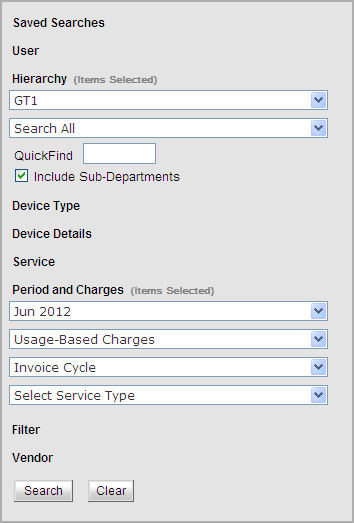
Note: Filters are grouped into sections, which may be expanded and collapsed independently. You may click a section name to expand the section and make your changes.
a. In the search tab, search parameters help you limit the number of items returned by your query. You may include parameters designed to return a specific group. You do not need to enter or select any parameters.
· You may click Saved Searches and select a pre-configured search from the drop-down list.
· You may click User and enter your search parameters including First Name, Last Name, User ID, and/or E-Mail Address to search by a specific user.
· You may select a hierarchy from the Hierarchy drop-down list.
· You may search a department from the second drop-down list under Hierarchy.
· You may enter a department name into the QuickFind field.
· Use the Include Sub-Departments check box to search all sub-departments under the Hierarchy you selected.
· You may select your Device Type search parameters including Device Group, Operating System and/or Form Factor from the drop-down lists.
· You may enter your Device Details search parameters including Asset ID, Serial Number, and/or MAC Address.
· You may click Service and enter your search parameters including Service Number and/or Service Alias.
· You may select your Period and Charges search parameters from the drop-down lists.
· You can choose to search by Invoice Cycle or Market Cycle from the drop-down list.
Selecting Market Cycle will open up a new drop-down list from which you may select a Service Type.
The Invoice Cycle perspective is helpful when viewing new data just released by your carrier(s). Invoice periods run approximately 30 days in length and will include a variety of Market Cycle end dates.
Note: While the Invoice Cycle perspective may help you better understand your carrier invoices, it is very important that you continue to pay your bills based on the totals shown on the invoice your carrier sends you. Never pay an invoice based on data displayed on your wireless management Website.
The Market Cycle perspective represents a monthly grouping of all billing data with market cycle end dates that fell in the month you selected. Since invoices rarely run from the beginning of a single month to the end of that same month, it is likely that the Market Cycle perspective will not match the Invoice Cycle perspective. Carrier market cycle periods run approximately 30 days in length and have a variety of cut-off dates for billing that are market specific. The Market Cycle perspective is helpful in examining historical usage or charge data when comparing this data from month to month. This information may help you identify billing errors and instances of double billing.
· In the Filter section, select a Charge Type from the drop-down list.
· Select an operator to apply (Greater Than, Greater Than and Equal To, Less Than, Less Than and Equal To, Equal to, or Between), and enter the Charge Type Value.
The Filter options allow you to limit your results for one of the charge categories. By default, all results will be displayed.
You may select your Vendor search parameters including Country and Vendor from the drop-down lists.
b. Click the Search button.
The search results section displays the information that matched your parameters. You may click a column header once to sort that column from A-Z for text fields and highest to lowest for numeric fields. You may click a second time to resort the column from Z-A or lowest to highest.